Hack Software and Run the Trial Program Forever Simple Tut
Posted: Friday, April 16, 2010 by Fyaz Ahmad in
0
Hack Software and Run the Trial Program Forever Simple Tut

Quote:
n this post I�ll show you how to hack a Software and run the trial program forever.Most of us are familiar with many softwares that run only for a specified period of time in the trial mode.Once the trial period is expired these softwares stop functioning and demand for a purchase.But there is a way to run the softwares and make them function beyond the trial period.Isn�t this interesting?
Before I tell you how to hack the software and make it run in the trial mode forever, we have to understand the functioning of these softwares.I�ll try to explain this in brief.
When these softwares are installed for the first time, they make an entry into the Windows Registry with the details such as Installed Date and Time, installed path etc.After installation every time you run the software, it compares the current system date and time with the installed date and time.So, with this it can make out whether the trial period is expired or not.
So with this being the case, just manually changing the system date to an earlier date will not solve the problem.For this purpose there is a small Tool known as RunAsDate.
RunAsDate is a small utility that allows you to run a program in the date and time that you specify. This utility doesn�t change the current system date, but it only injects the date/time that you specify into the desired application.
Window Registry
Quote:
Keys and values
The registry contains two basic elements: keys and values.
Registry Keys are similar to folders - in addition to values, each key can contain subkeys, which may contain further subkeys, and so on. Keys are referenced with a syntax similar to Windows' path names, using backslashes to indicate levels of hierarchy. E.g. HKEY_LOCAL_MACHINE\Software\Microsoft\Windows refers to the subkey "Windows" of the subkey "Microsoft" of the subkey "Software" of the HKEY_LOCAL_MACHINE key. There are six Root Keys:
* HKEY_CLASSES_ROOT
* HKEY_CURRENT_USER
* HKEY_LOCAL_MACHINE
* HKEY_USERS
* HKEY_CURRENT_CONFIG
* HKEY_DYN_DATA
Quote:
List of Registry Value Types 0 REG_NONE No type 1 REG_SZ A string value 2 REG_EXPAND_SZ An "expandable" string value that can contain environment variables 3 REG_BINARY Binary data (any arbitrary data) 4 REG_DWORD/REG_DWORD_LITTLE_ENDIAN A DWORD value, a 32-bit unsignedinteger (numbers between 0 and 4,294,967,295 [232 � 1]) (little-endian) 5 REG_DWORD_BIG_ENDIAN A DWORD value, a 32-bit unsignedinteger (numbers between 0 and 4,294,967,295 [232 � 1]) (big-endian) 6 REG_LINK symbolic link (UNICODE) 7 REG_MULTI_SZ A multi-string value, which is an array of unique strings 8 REG_RESOURCE_LIST Resource list 9 REG_FULL_RESOURCE_DESCRIPTOR Resource descriptor 10 REG_RESOURCE_REQUIREMENTS_LIST Resource Requirements List 11 REG_QWORD/REG_QWORD_LITTLE_ENDIAN A QWORD value, a 64-bit integer (either big- or little-endian, or unspecified) (Introduced in Windows 2000)
RunAsDate intercepts the kernel API calls that returns the current date and time (GetSystemTime, GetLocalTime, GetSystemTimeAsFileTime), and replaces the current date/time with the date/time that you specify.It works with Windows 2000, XP, 2003 and Vista.
NOTE: FOLLOW THESE TIPS CAREFULLY
You have to follow these tips carefully to successfully hack a software and make it run in it�s trial mode forever.
1. Note down the date and time, when you install the software for the first time.
2. Once the trial period expires, you must always run the software using RunAsDate.
3. After the trial period is expired, do not run the software(program) directly.If you run the software directly even once, this hack may no longer work.
4. It is better and safe to inject the date of the last day in the trial period.
For example, if the trial period expires on 14 09 2009, always inject the date as 14 08 2009in the RunAsDate.
I hope this helps! Please express your experience and opinions through comments
RunAsDate v1.10 - Run a program with the specified date/time
Description
RunAsDate is a small utility that allows you to run a program in the date and time that you specify. This utility doesn't change the current system date and time of your computer, but it only injects the date/time that you specify into the desired application.
You can run multiple applications simultaneously, each application works with different date and time, while the real date/time of your system continues to run normally.
* AVG Antivirus reports that RunAsDate is infected with "Trojan horse Generic 10.THK".
Before I tell you how to hack the software and make it run in the trial mode forever, we have to understand the functioning of these softwares.I�ll try to explain this in brief.
When these softwares are installed for the first time, they make an entry into the Windows Registry with the details such as Installed Date and Time, installed path etc.After installation every time you run the software, it compares the current system date and time with the installed date and time.So, with this it can make out whether the trial period is expired or not.
So with this being the case, just manually changing the system date to an earlier date will not solve the problem.For this purpose there is a small Tool known as RunAsDate.
RunAsDate is a small utility that allows you to run a program in the date and time that you specify. This utility doesn�t change the current system date, but it only injects the date/time that you specify into the desired application.
Window Registry
Quote:
Keys and values
The registry contains two basic elements: keys and values.
Registry Keys are similar to folders - in addition to values, each key can contain subkeys, which may contain further subkeys, and so on. Keys are referenced with a syntax similar to Windows' path names, using backslashes to indicate levels of hierarchy. E.g. HKEY_LOCAL_MACHINE\Software\Microsoft\Windows refers to the subkey "Windows" of the subkey "Microsoft" of the subkey "Software" of the HKEY_LOCAL_MACHINE key. There are six Root Keys:
* HKEY_CLASSES_ROOT
* HKEY_CURRENT_USER
* HKEY_LOCAL_MACHINE
* HKEY_USERS
* HKEY_CURRENT_CONFIG
* HKEY_DYN_DATA
Quote:
List of Registry Value Types 0 REG_NONE No type 1 REG_SZ A string value 2 REG_EXPAND_SZ An "expandable" string value that can contain environment variables 3 REG_BINARY Binary data (any arbitrary data) 4 REG_DWORD/REG_DWORD_LITTLE_ENDIAN A DWORD value, a 32-bit unsignedinteger (numbers between 0 and 4,294,967,295 [232 � 1]) (little-endian) 5 REG_DWORD_BIG_ENDIAN A DWORD value, a 32-bit unsignedinteger (numbers between 0 and 4,294,967,295 [232 � 1]) (big-endian) 6 REG_LINK symbolic link (UNICODE) 7 REG_MULTI_SZ A multi-string value, which is an array of unique strings 8 REG_RESOURCE_LIST Resource list 9 REG_FULL_RESOURCE_DESCRIPTOR Resource descriptor 10 REG_RESOURCE_REQUIREMENTS_LIST Resource Requirements List 11 REG_QWORD/REG_QWORD_LITTLE_ENDIAN A QWORD value, a 64-bit integer (either big- or little-endian, or unspecified) (Introduced in Windows 2000)
RunAsDate intercepts the kernel API calls that returns the current date and time (GetSystemTime, GetLocalTime, GetSystemTimeAsFileTime), and replaces the current date/time with the date/time that you specify.It works with Windows 2000, XP, 2003 and Vista.
NOTE: FOLLOW THESE TIPS CAREFULLY
You have to follow these tips carefully to successfully hack a software and make it run in it�s trial mode forever.
1. Note down the date and time, when you install the software for the first time.
2. Once the trial period expires, you must always run the software using RunAsDate.
3. After the trial period is expired, do not run the software(program) directly.If you run the software directly even once, this hack may no longer work.
4. It is better and safe to inject the date of the last day in the trial period.
For example, if the trial period expires on 14 09 2009, always inject the date as 14 08 2009in the RunAsDate.
I hope this helps! Please express your experience and opinions through comments
RunAsDate v1.10 - Run a program with the specified date/time
Description
RunAsDate is a small utility that allows you to run a program in the date and time that you specify. This utility doesn't change the current system date and time of your computer, but it only injects the date/time that you specify into the desired application.
You can run multiple applications simultaneously, each application works with different date and time, while the real date/time of your system continues to run normally.
* AVG Antivirus reports that RunAsDate is infected with "Trojan horse Generic 10.THK".
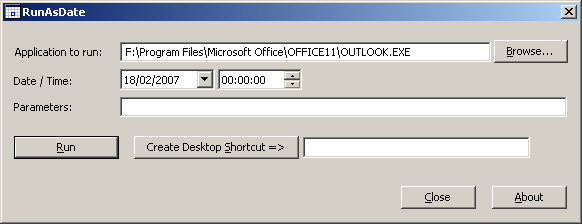
Quote:
How does it work ?
RunAsDate intercepts the kernel API calls that returns the current date and time (GetSystemTime, GetLocalTime, GetSystemTimeAsFileTime), and replaces the current date/time with the date/time that you specify.
System Requirements
RunAsDate works under Windows 2000, Windows XP, Windows Server 2003, Windows Server 2008, Windows Vista, and Windows 7. Older versions of Windows are not supported. The is also x64 version available in a separated download, for using with x64 applications.
Versions History
* Version 1.10:
*
Added auto complete support in the filename field.
*
Added x64 version.
Version 1.05:
*
Fixed bug: When using 'Create Desktop Shortcut', the /immediate and /movetime options were not added to the shortcut's command-line
Version 1.04:
*
The main dialog-box is now resizable.
Version 1.03:
*
Added 'Immediate Mode' - Change the date immediately when the program starts.
Version 1.02:
*
New option: Move the time forward according to the real time.
Version 1.01:
*
New option: Create a shortcut on your desktop that will run a program with the date/time that you specify.
*
When you don't specify the time in the command-line, the current time will be used, instead of 00:00:00.
Version 1.00 - First release.
Using RunAsDate
RunAsDate doesn't require any installation process or additional DLL files. In order to start using it, simply copy the executable file (RunAsDate*****) to any folder you like, and run it.
In the main window of RunAsDate, select the desired date and time and the application that you want to run. Optionally, you can also specify the command-line parameters to run the program. Press the "Run" button to start the application with the specified date/time.
Immediate Mode
In versions prior to 1.03, RunAsDate always waited until the kernel was fully loaded, and only then injected the desired date/time. This mean that some programs that get the date/time im very early stage, received the real current date/time, instead of the fake date/time of RunAsDate. Starting from version 1.03, when the 'Immediate Mode' is turned on, RunAsDate inject the date/time immediately when the process starts, without waiting to the kernel loading. However, this mode can also cause troubles to some applications, especially if they were written in .NET If executing an application from RunAsDate cause it to crash, you should turn off the 'Immediate Mode'.
Using RunAsDate from Command-Line
You can also use RunAsDate from command-line, with the following syntax:
RunAsDate***** {/immediate} {/movetime} [dd\mm\yyyy] {hh:mm:ss} [Program to run] {Program parameters} Examples:
RunAsDate***** 22\10\2002 12:35:22 "C:\Program Files\Microsoft Office\OFFICE11\OUTLOOK*****"
RunAsDate***** 14\02\2005 "c:\temp\myprogram*****" param1 param2
RunAsDate***** /movetime 11\08\2004 16:21:42 "C:\Program Files\Microsoft Office\OFFICE11\OUTLOOK*****"
RunAsDate Limitations
* RunAsDate only works on 32-bit Windows applications. You cannot use it for old DOS 16-bit programs or for 64-bit Windows applications.
RunAsDate will not affect applications that take the current date/time from another source. For example: application that loads the current date from remote server.
Translating RunAsDate To Another Language
RunAsDate allows you to easily translate all dialog-boxes and other strings to other languages.
In order to do that, follow the instructions below:
1. Run RunAsDate with /savelangfile parameter:
RunAsDate***** /savelangfile
A file named RunAsDate_lng.ini will be created in the folder of RunAsDate utility.
2. Open the created language file in Notepad or in any other text editor.
Translate the dialog-boxes and string entries to the desired language.
After you finish the translation, Run RunAsDate, and all translated strings will be loaded from the language file.
If you want to run RunAsDate without the translation, simply rename the language file, or move it to another folder.
License
This utility is released as freeware. You are allowed to freely distribute this utility via floppy disk, CD-ROM, Internet, or in any other way, as long as you don't charge anything for this. If you distribute this utility, you must include all files in the distribution package, without any modification !
Be aware that selling this utility as a part of a software package is not allowed !
Disclaimer
The software is provided "AS IS" without any warranty, either expressed or implied, including, but not limited to, the implied warranties of merchantability and fitness for a particular purpose. The author will not be liable for any special, incidental, consequential or indirect damages due to loss of data or any other reason.
RunAsDate intercepts the kernel API calls that returns the current date and time (GetSystemTime, GetLocalTime, GetSystemTimeAsFileTime), and replaces the current date/time with the date/time that you specify.
System Requirements
RunAsDate works under Windows 2000, Windows XP, Windows Server 2003, Windows Server 2008, Windows Vista, and Windows 7. Older versions of Windows are not supported. The is also x64 version available in a separated download, for using with x64 applications.
Versions History
* Version 1.10:
*
Added auto complete support in the filename field.
*
Added x64 version.
Version 1.05:
*
Fixed bug: When using 'Create Desktop Shortcut', the /immediate and /movetime options were not added to the shortcut's command-line
Version 1.04:
*
The main dialog-box is now resizable.
Version 1.03:
*
Added 'Immediate Mode' - Change the date immediately when the program starts.
Version 1.02:
*
New option: Move the time forward according to the real time.
Version 1.01:
*
New option: Create a shortcut on your desktop that will run a program with the date/time that you specify.
*
When you don't specify the time in the command-line, the current time will be used, instead of 00:00:00.
Version 1.00 - First release.
Using RunAsDate
RunAsDate doesn't require any installation process or additional DLL files. In order to start using it, simply copy the executable file (RunAsDate*****) to any folder you like, and run it.
In the main window of RunAsDate, select the desired date and time and the application that you want to run. Optionally, you can also specify the command-line parameters to run the program. Press the "Run" button to start the application with the specified date/time.
Immediate Mode
In versions prior to 1.03, RunAsDate always waited until the kernel was fully loaded, and only then injected the desired date/time. This mean that some programs that get the date/time im very early stage, received the real current date/time, instead of the fake date/time of RunAsDate. Starting from version 1.03, when the 'Immediate Mode' is turned on, RunAsDate inject the date/time immediately when the process starts, without waiting to the kernel loading. However, this mode can also cause troubles to some applications, especially if they were written in .NET If executing an application from RunAsDate cause it to crash, you should turn off the 'Immediate Mode'.
Using RunAsDate from Command-Line
You can also use RunAsDate from command-line, with the following syntax:
RunAsDate***** {/immediate} {/movetime} [dd\mm\yyyy] {hh:mm:ss} [Program to run] {Program parameters} Examples:
RunAsDate***** 22\10\2002 12:35:22 "C:\Program Files\Microsoft Office\OFFICE11\OUTLOOK*****"
RunAsDate***** 14\02\2005 "c:\temp\myprogram*****" param1 param2
RunAsDate***** /movetime 11\08\2004 16:21:42 "C:\Program Files\Microsoft Office\OFFICE11\OUTLOOK*****"
RunAsDate Limitations
* RunAsDate only works on 32-bit Windows applications. You cannot use it for old DOS 16-bit programs or for 64-bit Windows applications.
RunAsDate will not affect applications that take the current date/time from another source. For example: application that loads the current date from remote server.
Translating RunAsDate To Another Language
RunAsDate allows you to easily translate all dialog-boxes and other strings to other languages.
In order to do that, follow the instructions below:
1. Run RunAsDate with /savelangfile parameter:
RunAsDate***** /savelangfile
A file named RunAsDate_lng.ini will be created in the folder of RunAsDate utility.
2. Open the created language file in Notepad or in any other text editor.
Translate the dialog-boxes and string entries to the desired language.
After you finish the translation, Run RunAsDate, and all translated strings will be loaded from the language file.
If you want to run RunAsDate without the translation, simply rename the language file, or move it to another folder.
License
This utility is released as freeware. You are allowed to freely distribute this utility via floppy disk, CD-ROM, Internet, or in any other way, as long as you don't charge anything for this. If you distribute this utility, you must include all files in the distribution package, without any modification !
Be aware that selling this utility as a part of a software package is not allowed !
Disclaimer
The software is provided "AS IS" without any warranty, either expressed or implied, including, but not limited to, the implied warranties of merchantability and fitness for a particular purpose. The author will not be liable for any special, incidental, consequential or indirect damages due to loss of data or any other reason.
Code:
this one 4 vista 64
Code:




